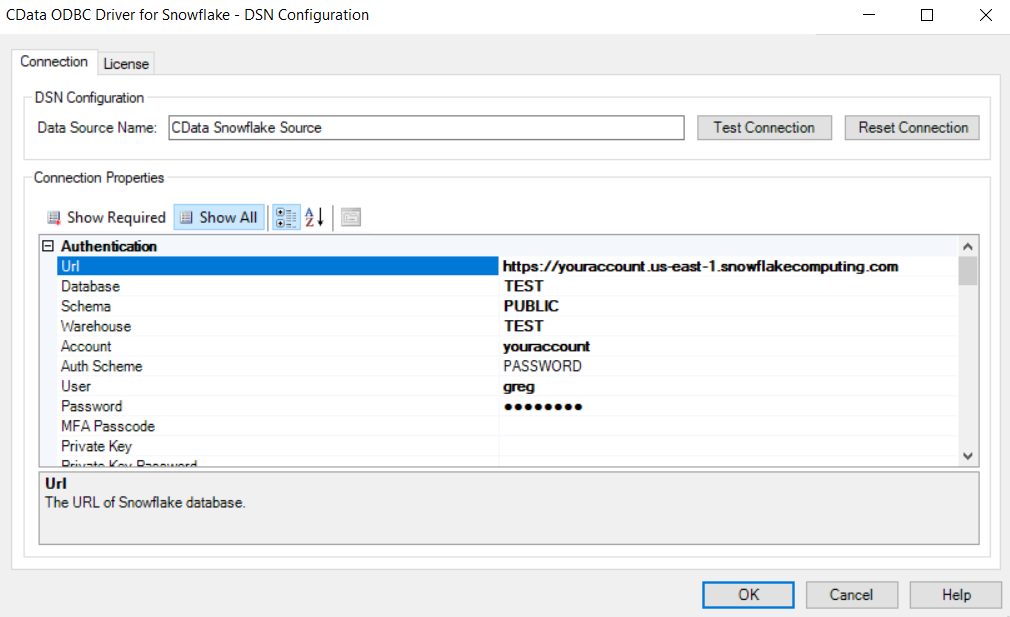Connecting Microsoft Access to Snowflake
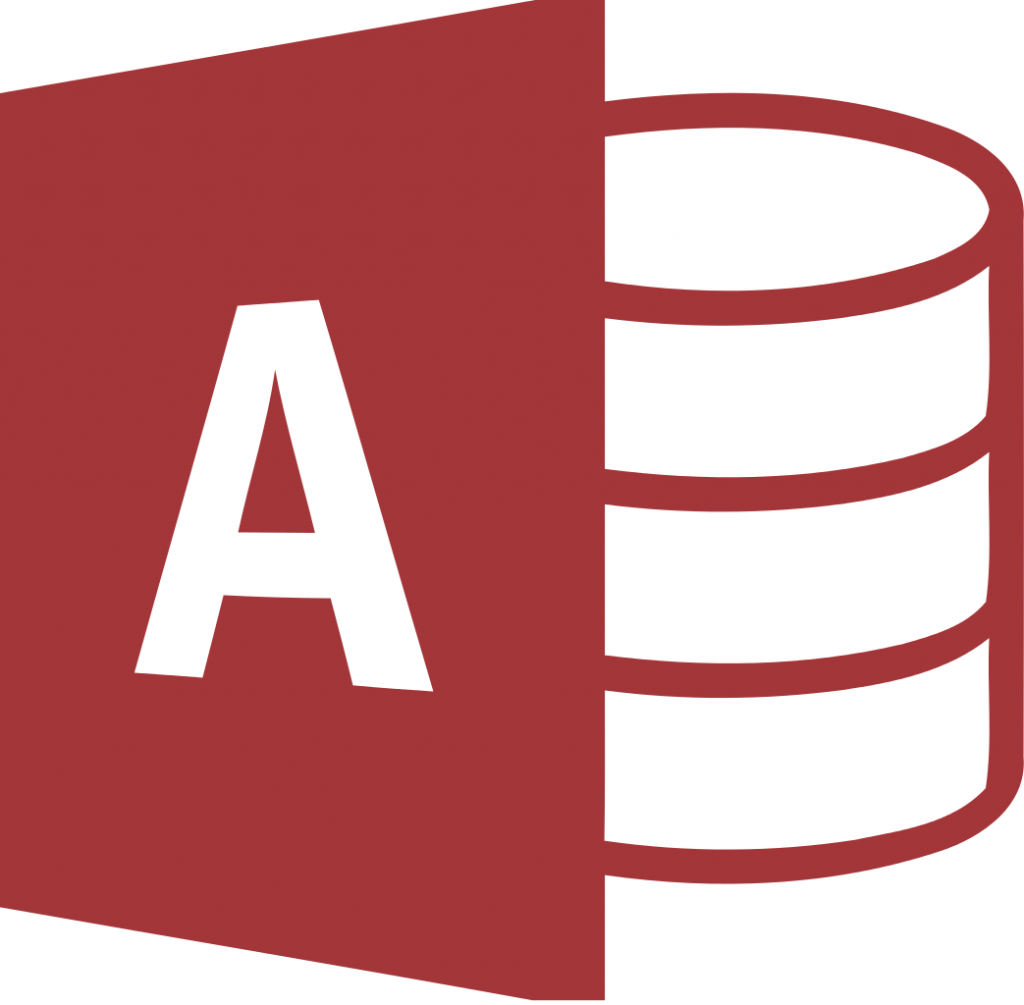
A customer sent me an interesting request today asking how to connect Microsoft Access to Snowflake. I connected Excel to Snowflake, but had never tried with Access. I thought that since they’re both Microsoft Office products, it would work pretty much the same. That turned out not to be the case, at least at first.
A bit of research indicated that Access doesn’t ask for credentials; you have to store them in the Data Source Name (DSN). It’s possible to use Visual Basic for Applications (VBA) to ask for credentials each use, but it introduces other issues. On the other side of the connection, Snowflake does not store credentials in the ODBC DSN. You have a standoff situation.
Fortunately there’s an easy and robust solution. CData, a company specializing in data access and connectivity solutions, has a Snowflake ODBC driver. CData has a reputation for high-quality products. Developers often choose to use their ODBC or other connectors instead of the ones database companies provide free. The CData ODBC driver for Snowflake comes with a 30-day free trial and is bi-directional. You can read from and write to Snowflake with it.
Connecting Access to Snowflake is easy. In the “Url” box, take your Snowflake URL and enter the complete URL up to and including “snowflakecomputing.com” and enter it. In the “Account” box, enter just the first part after https:// not including any indicator of location such as us-east1. For example: